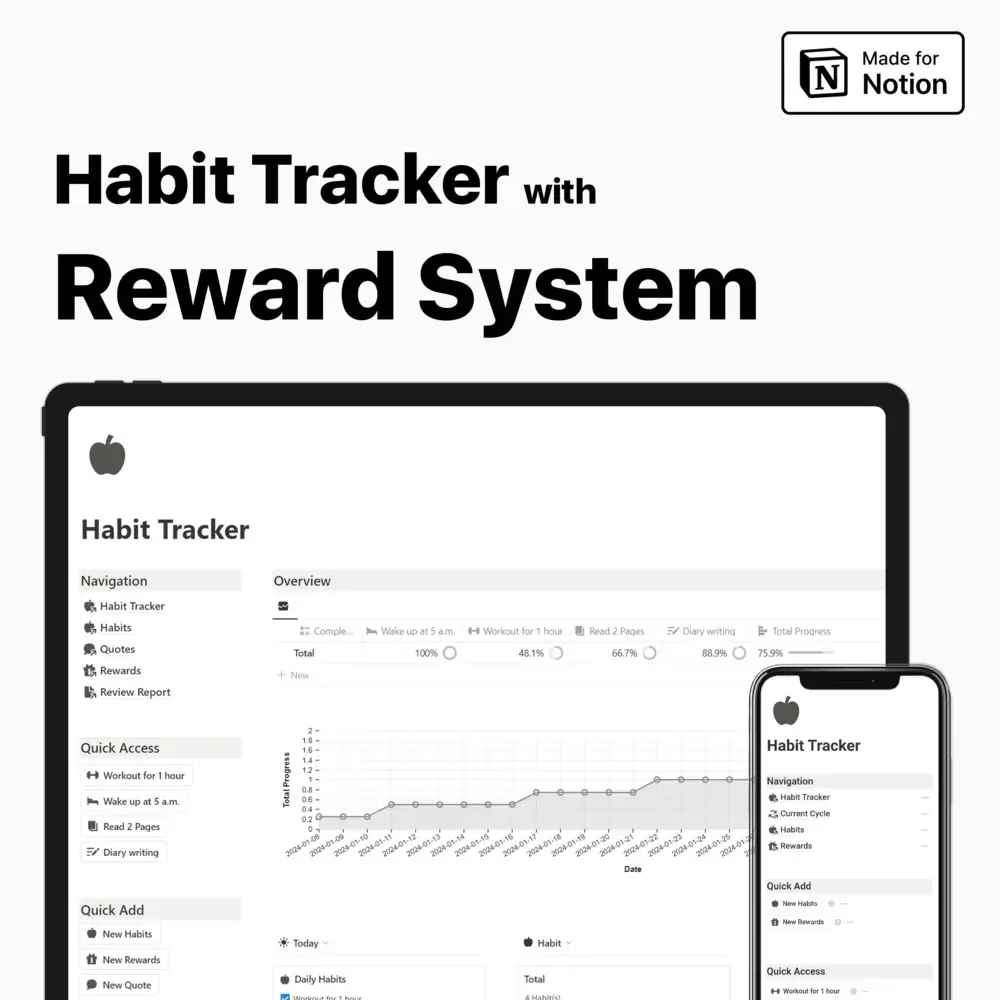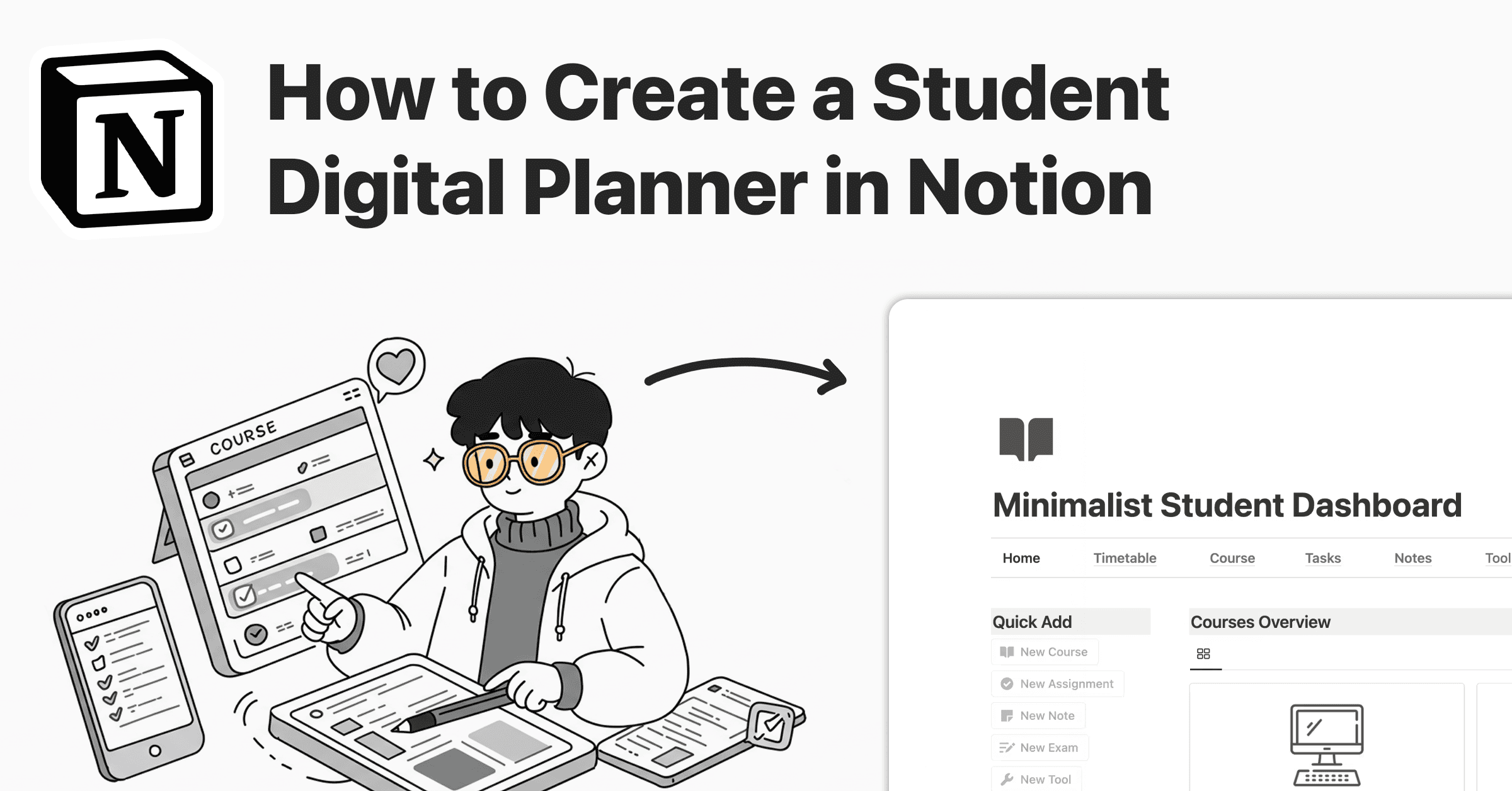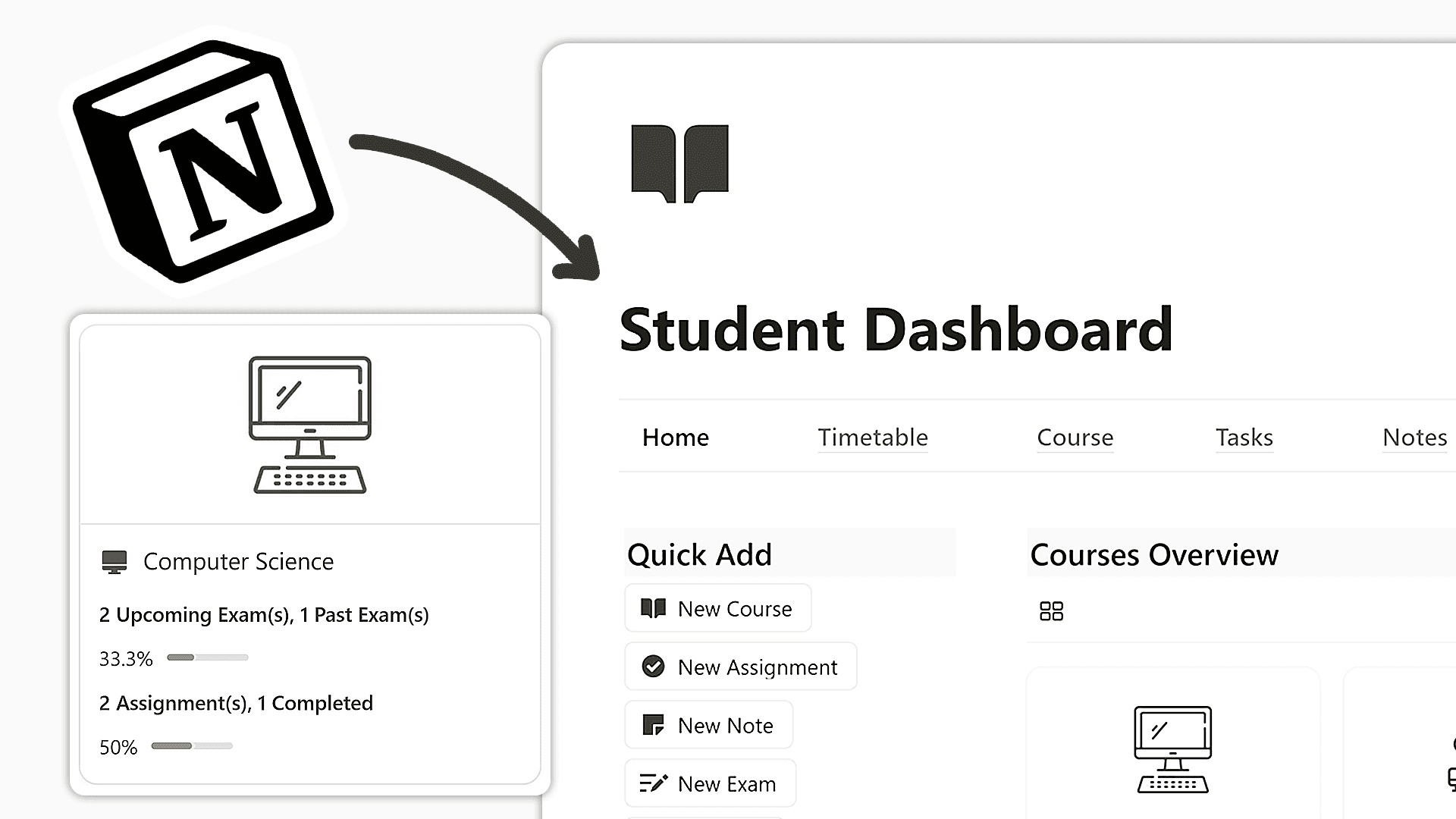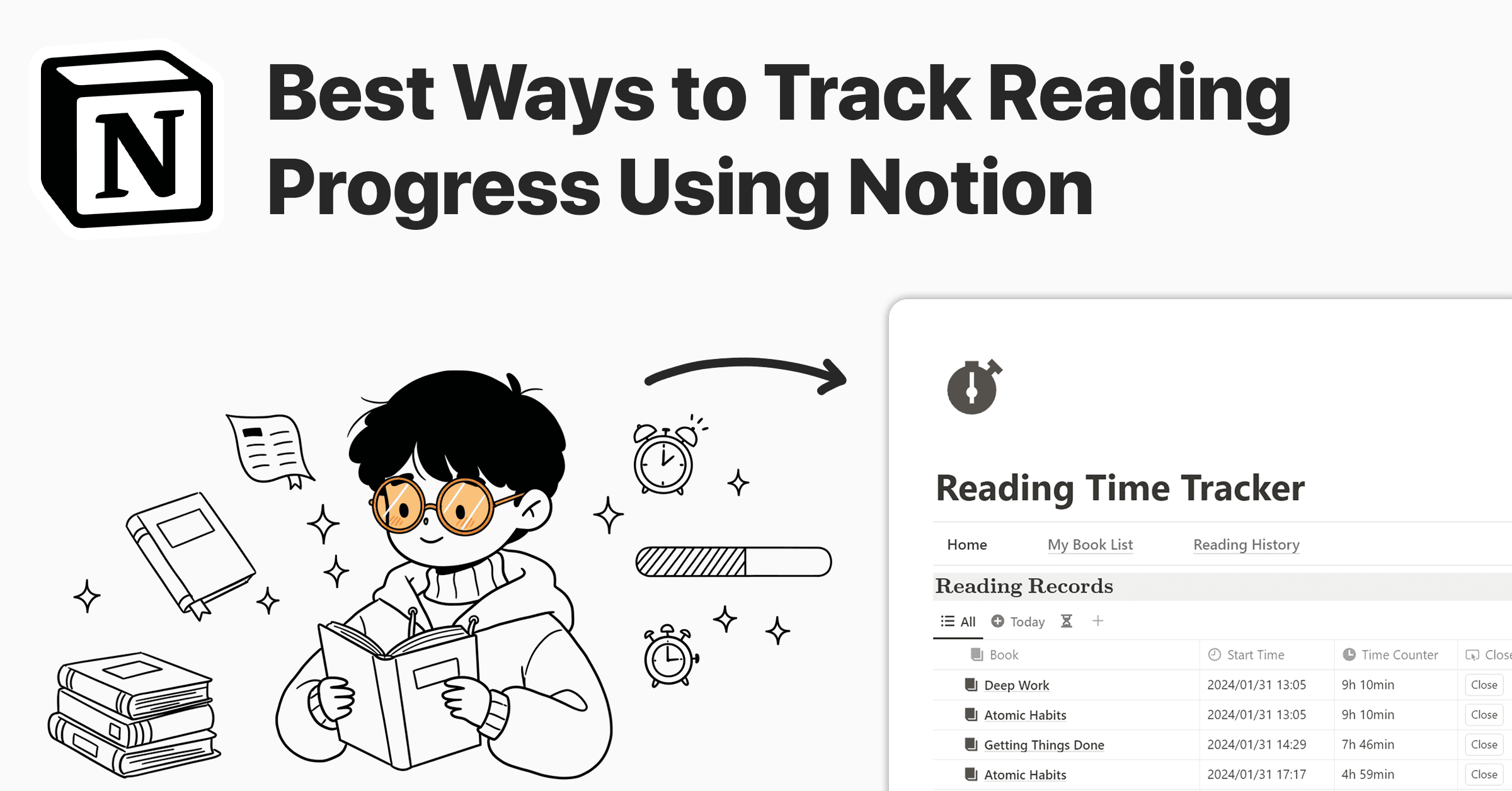
How to use Notion
February 26, 2024
Just like exercise for the body, reading is essential for improvement in general. It nurtures the mind and makes it grow. This is made necessary by a reading routine. You can improve your reading using a different tool to track your progress. In this guide, I will show you the features of the Notion Book Tracker and how it will change and improve your reading!
Understanding the Notion Book Tracker
Notion Book Tracker helps you manage what you read. With its design features, it is very easy to log in and start reading sessions with a click, ensuring a seamless experience.
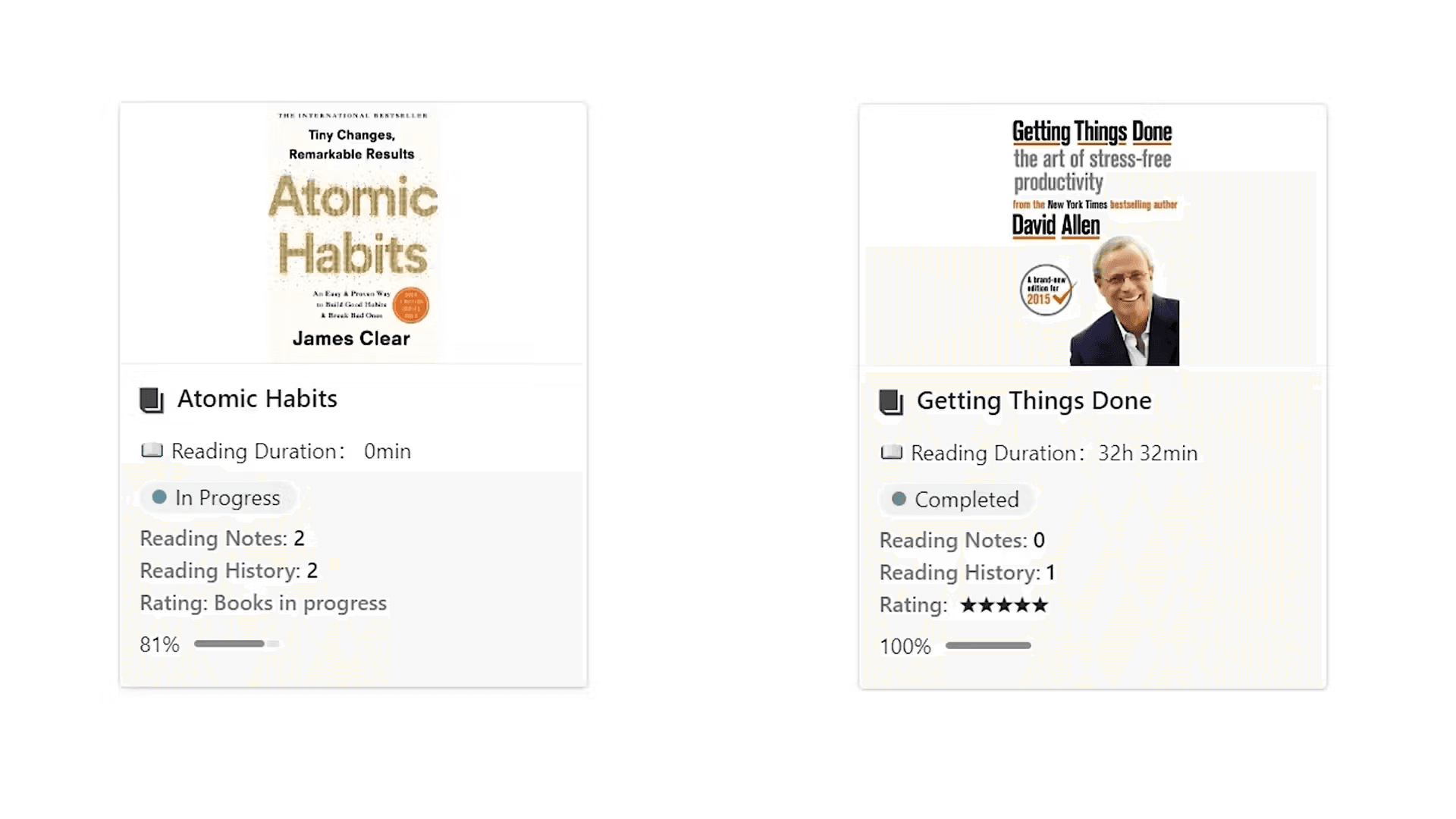
Layout Overview
The Book Tracker homepage organizes book collections on shelves. It shows the number of books and your progress in each category, giving you a view of your reading adventure. The side navigation panel holds all the features that we'll explore further.
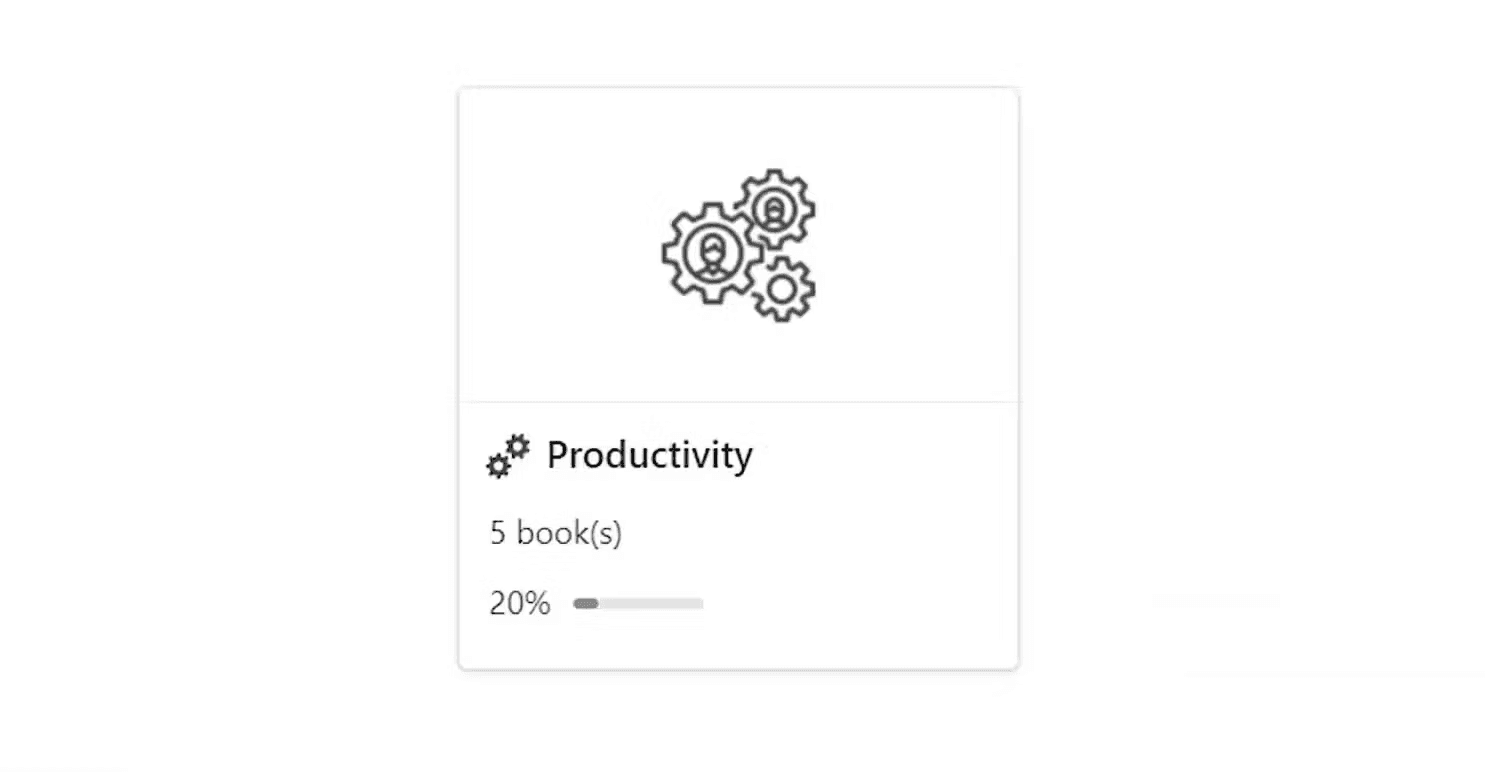
Setting Reading Goals
The Notion Book Tracker has a feature called the Reading Habit Tracker. It lets you set reading goals for yourself! For example, if you plan to read three days a week, mark your progress each day after your reading session. The tracker will show how close you are to reaching your exploration goal.
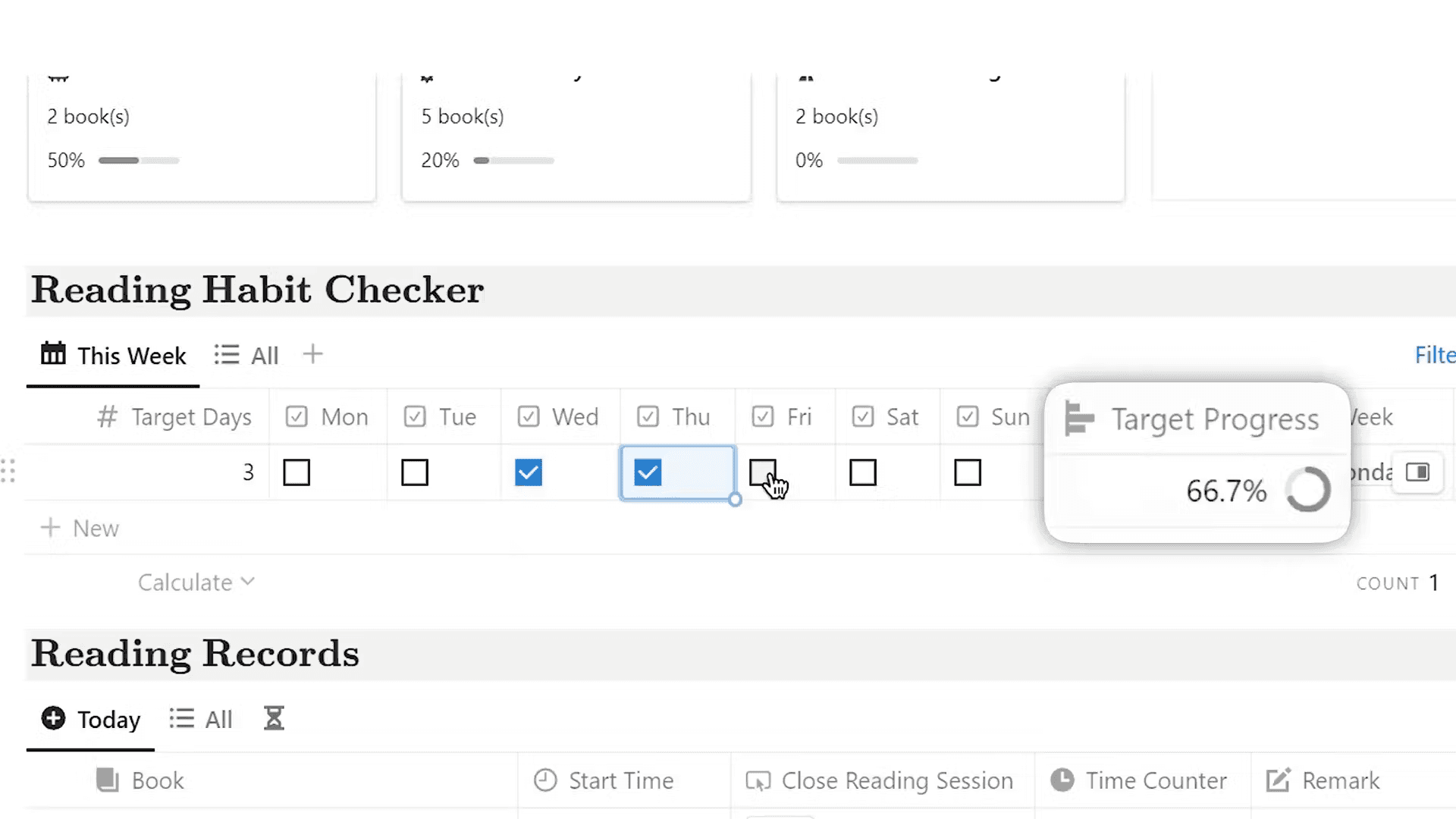
Reading Time Tracking
Tracking your reading time helps you gain insights into your habits. The Noted Book Monitor lets you track your daily reading time and the time to finish a book. To start, tap "Commence Reading" in the Quick Add area and select your book.
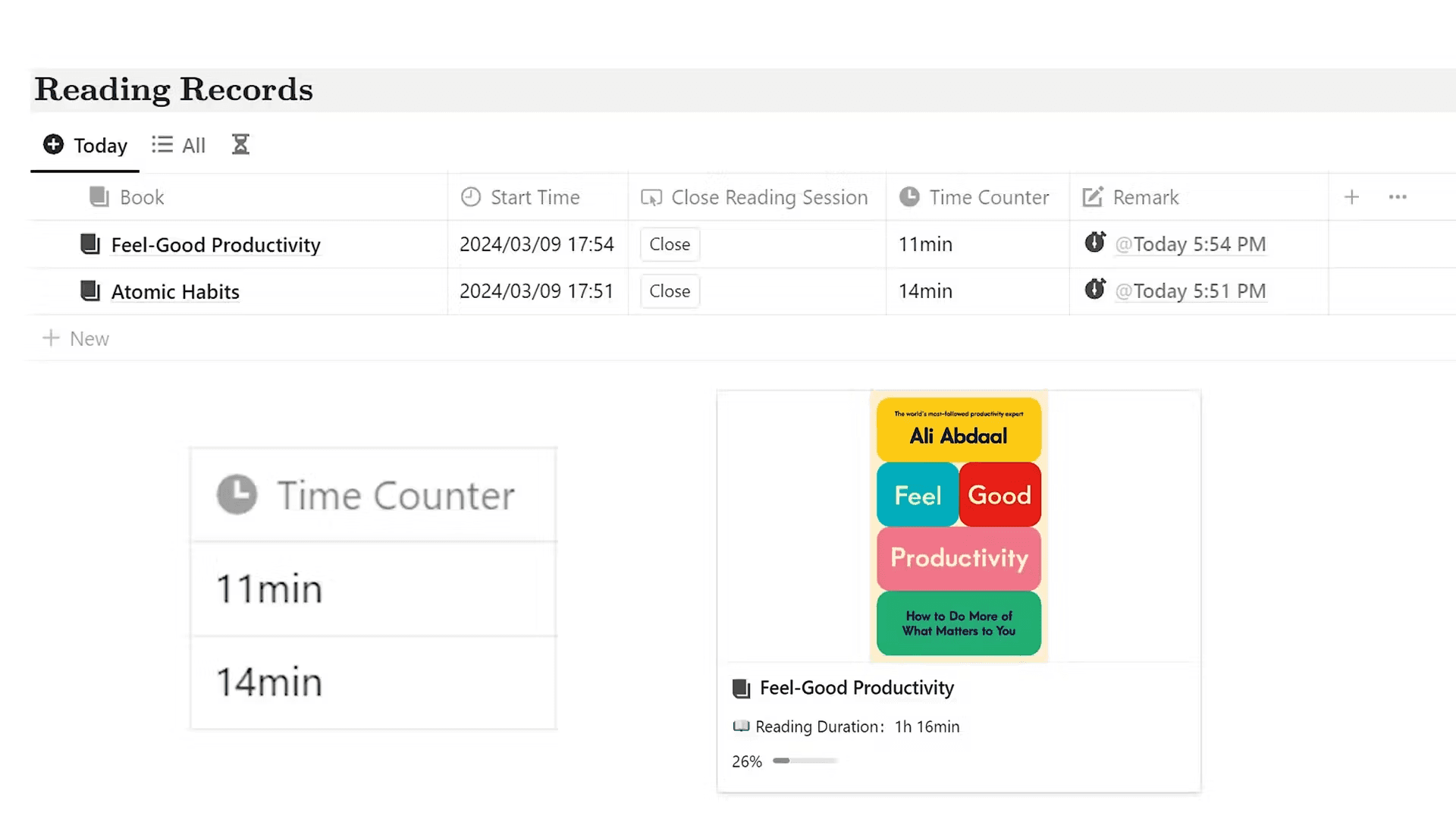
Reading Overview
The reading overview section is on the tracker's side. It shows your reading progress. The system updates your reading time and note count in real-time based on your book status.
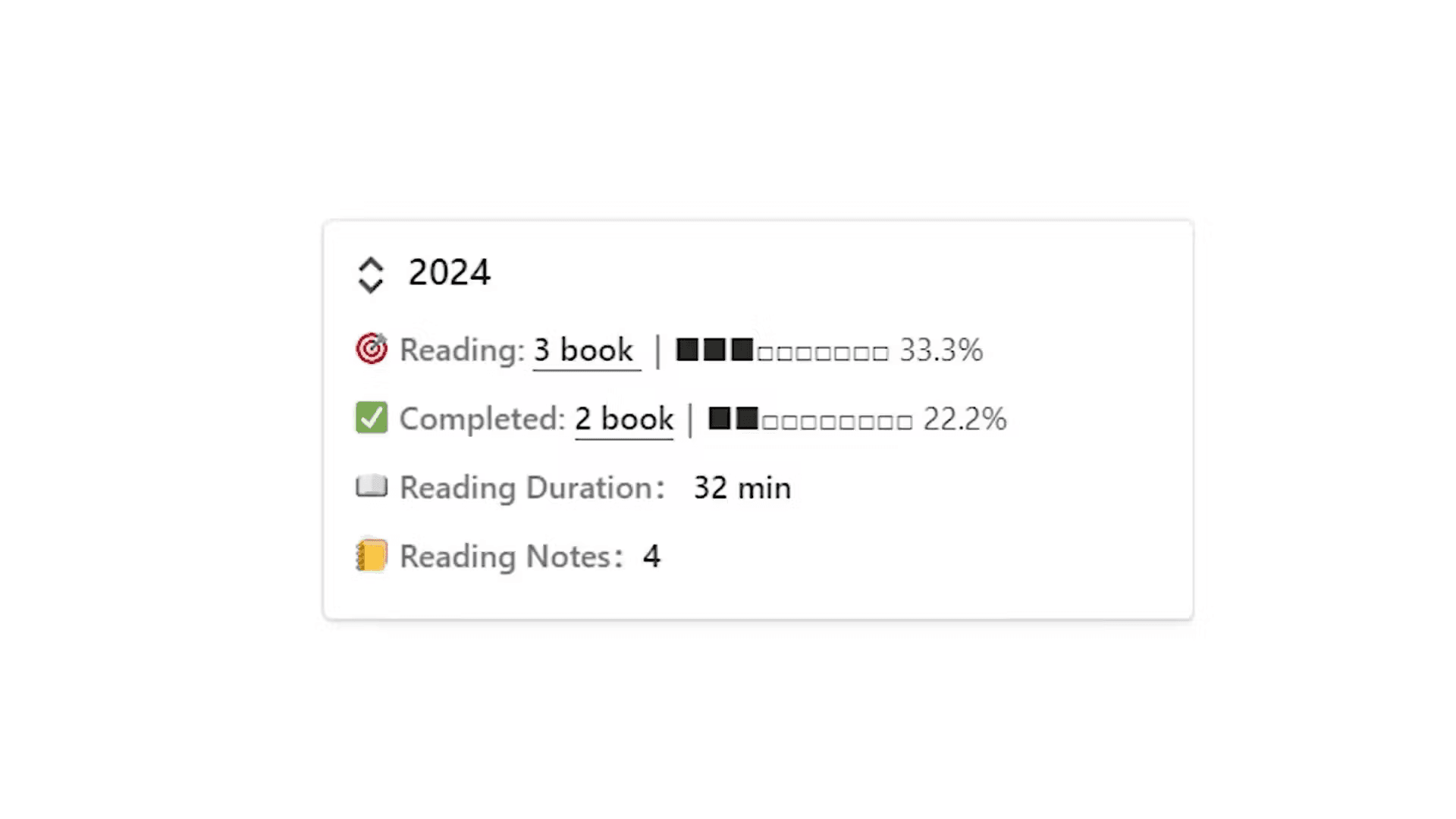
Managing Your Reading List
Update your page by selecting a book in the tracker tool for your reading list. This will auto-update the progress bar so you will stay in your place.
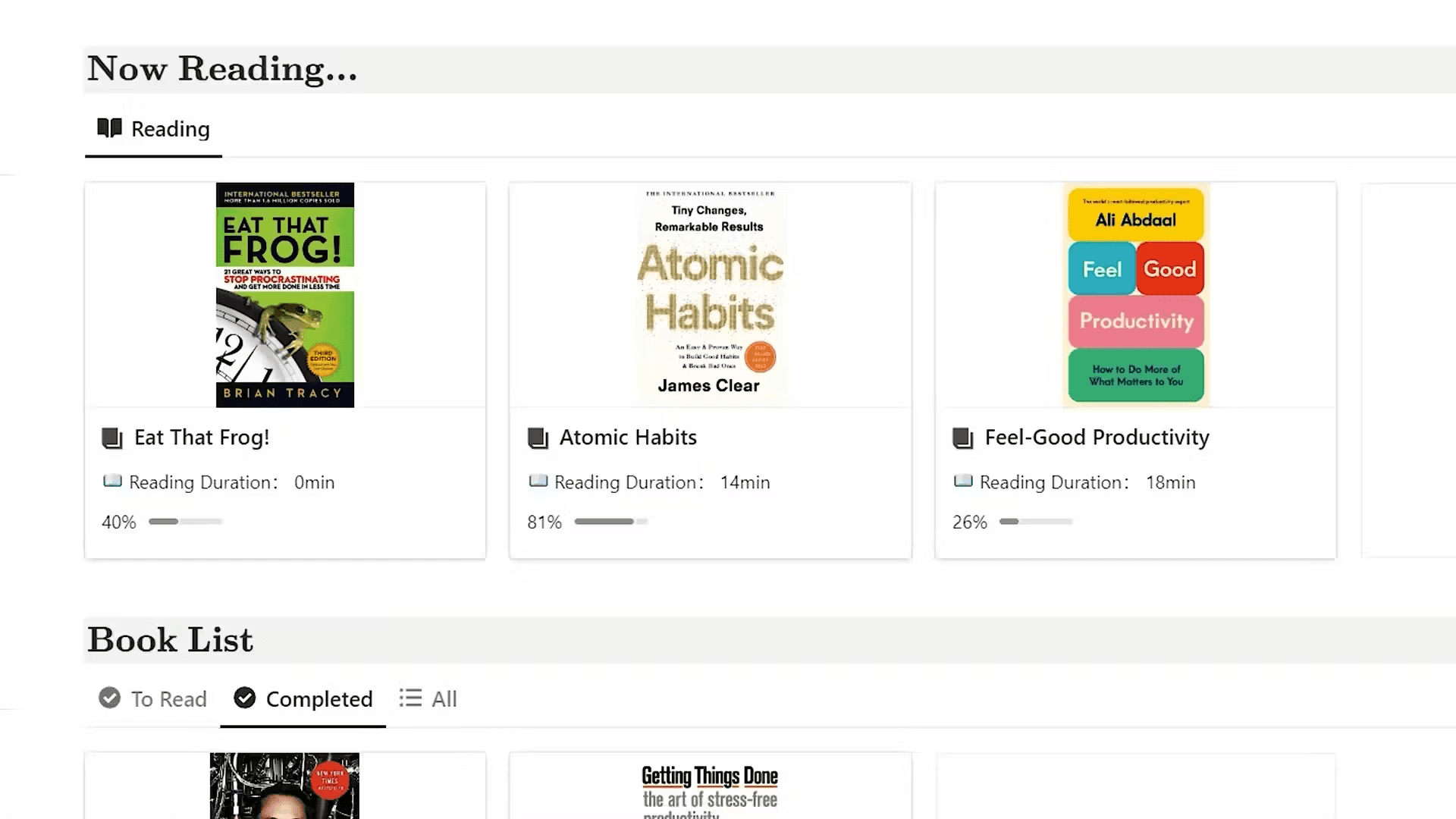
Note-Taking and Insights
During your reading adventure, you may find ideas worth noting. The Notion Book Tracker has a "New Note" button for this. It organizes your trackers in the Reading Notes section for easy access. This feature improves your interaction and details content and contributes to reinforcing and deepening your comprehension of the material.
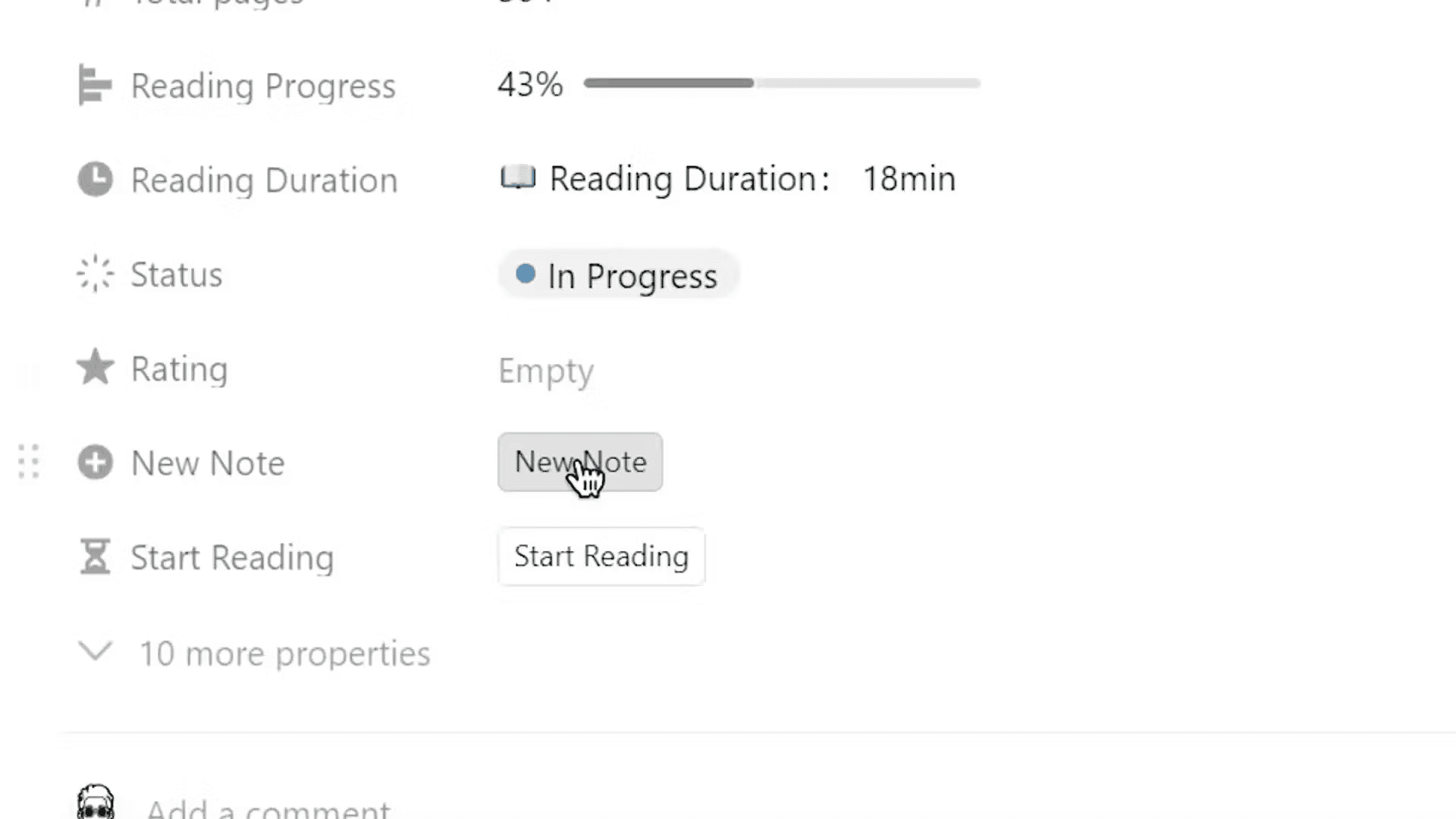
Adding New Books
In the Quick Add area, go to expand your reading list. Then, click "Add New Book." Afterward, you can decide on your preferred genre and writer. If the writer's name is not on the records, type it manually so they are included. Additionally, you can provide a link for reading resources, which can help you access them conveniently.
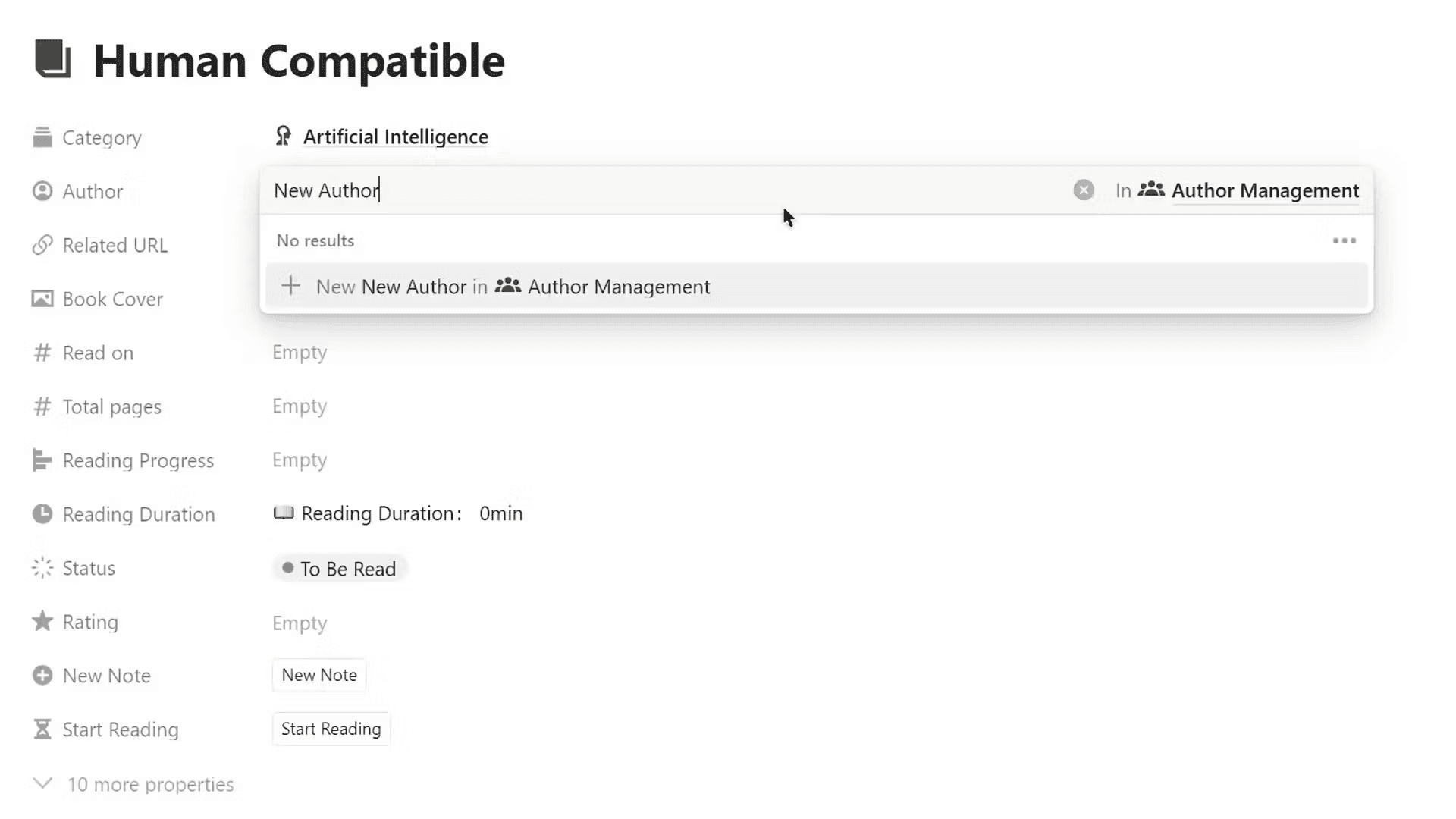
Organizing Your Books
The tracker has a "To Read" section. You can list books to read in the future. After finishing a book, you can mark it as "Completed." This moves it from your reading list to your finished books. This feature helps you track your reading progress.
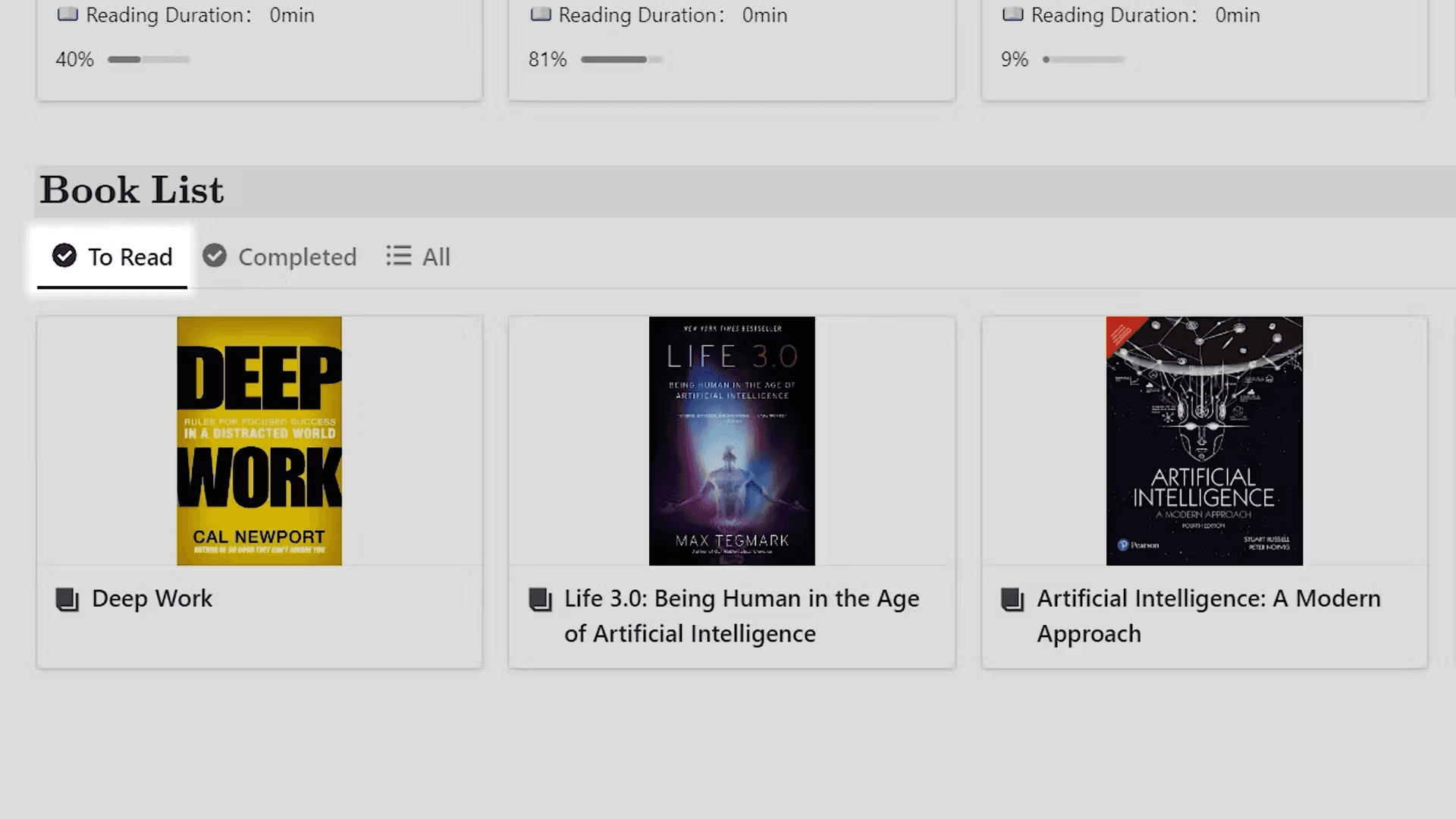
Incorporating Quotes for Motivation
To keep your motivation high during reading sessions, use the tracker's quote widget. It shows a quote each time you access the template. You can also input your favorite quotes for quick reference and extra encouragement as you read.
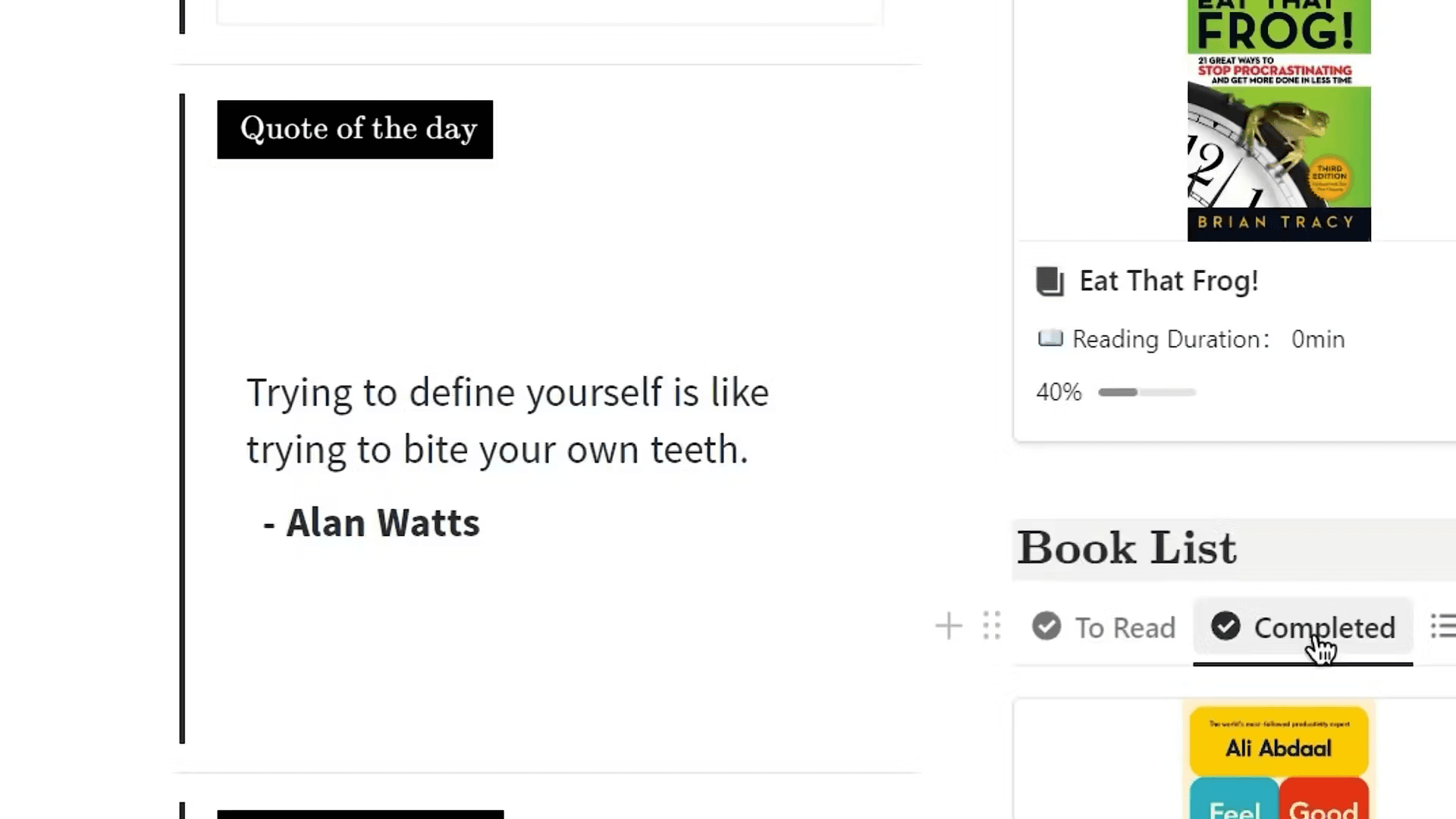
Detailed Management of Books
The "All" tab lets you oversee all your books. It has precise controls. You can track your reading progress and take notes on a Kanban board. This tracks your reading journey and your current book.
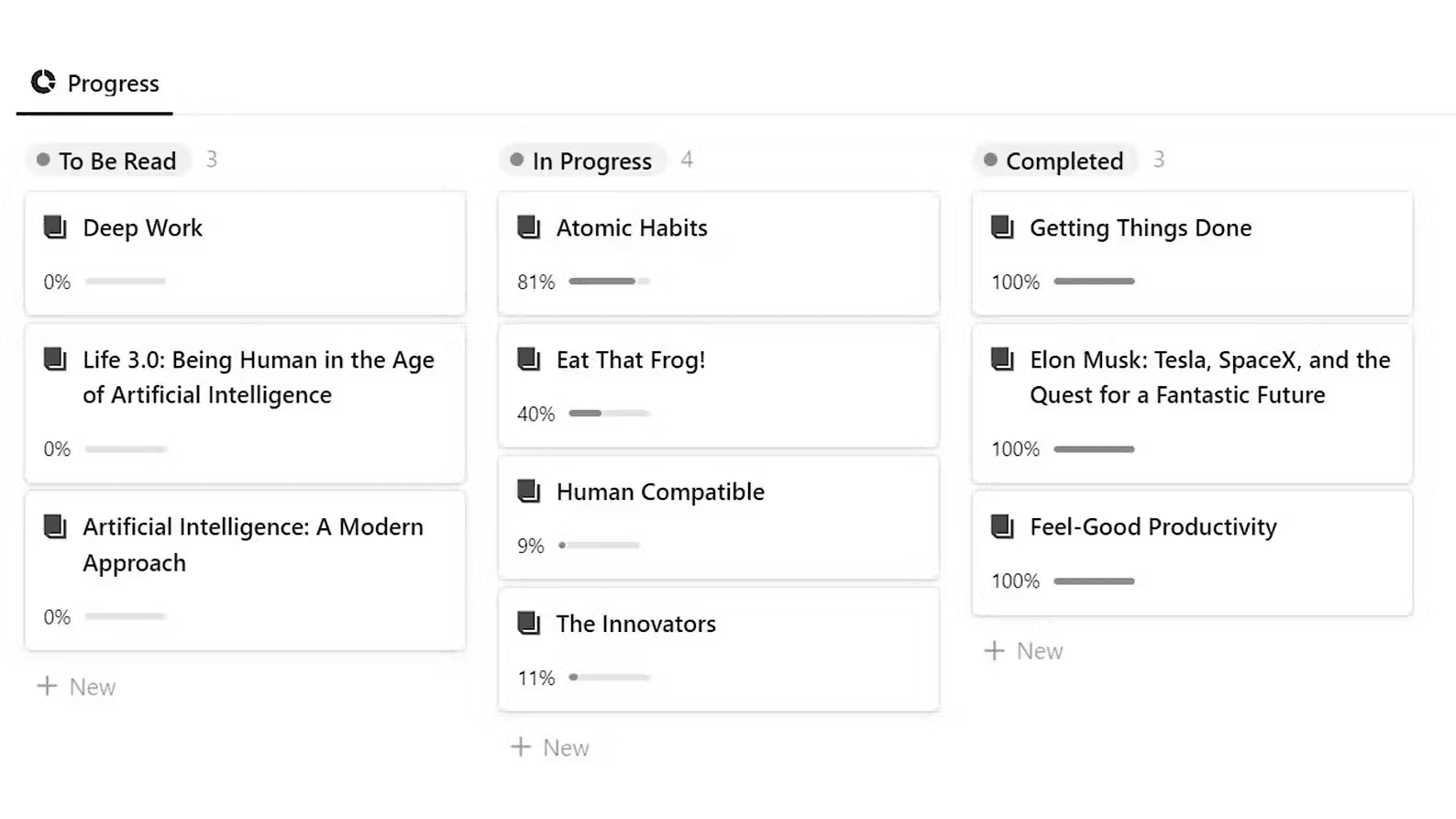
Planning Your Reading Schedule
The scheduler page helps you organize your reading. You can drag and drop books to set future dates. When a reading day arrives, you'll find it in "Today's Reads." This keeps you focused on your reading goals.
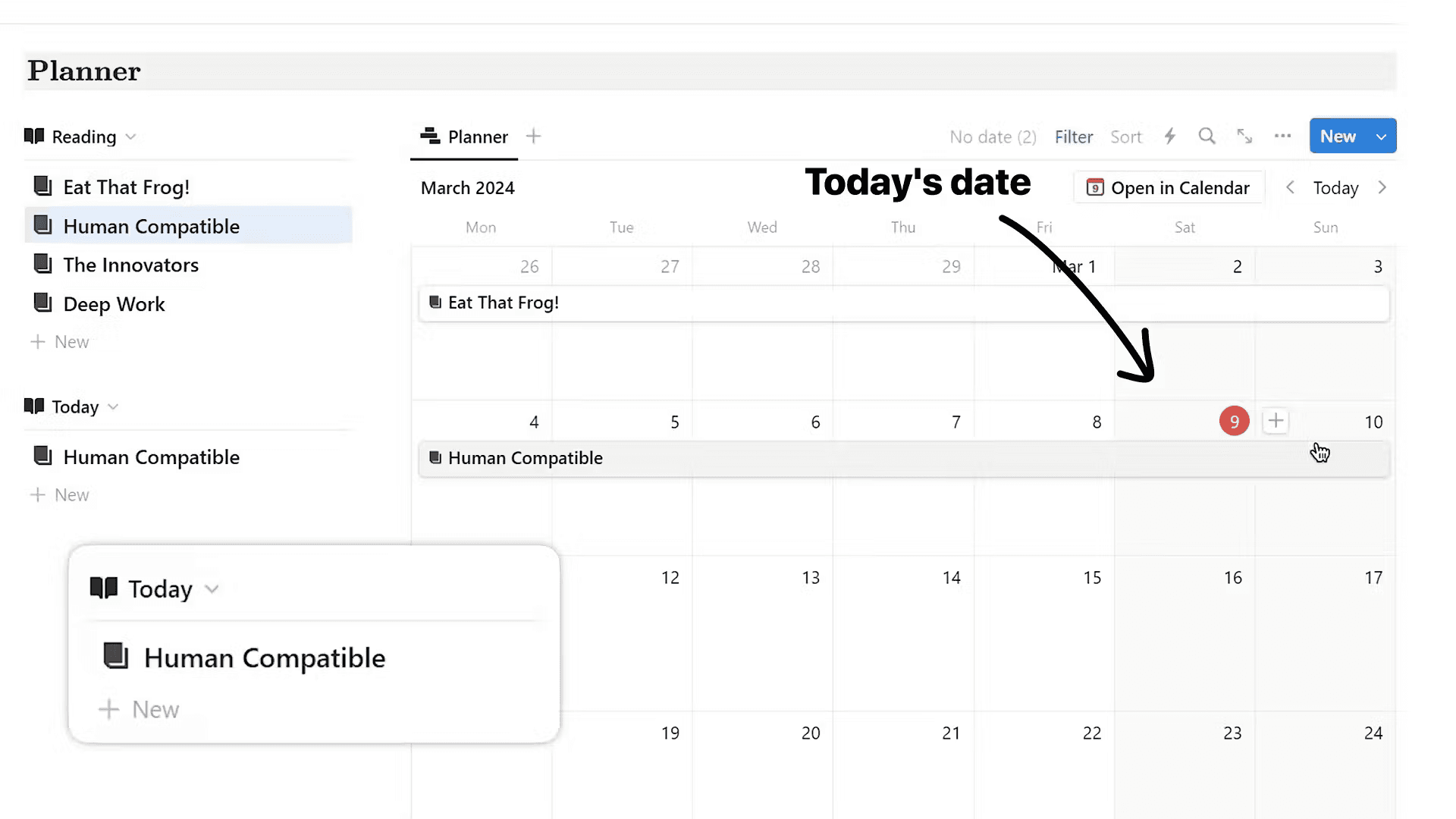
Exploring Authors
On the author page, you add authors you admire and some of their works you like. There is also the possibility to explore authors by their nationality. It aids you in finding many voices in literature.

Conclusion
The Notion Book Tracker helps you build a reading habit. It allows you to set goals, track reading time, organize books, and jot down thoughts. It's for everyone: casual readers and avid book lovers. This tool will help you to be more motivated to read and improve your reading experience.
FAQs
How do I set reading goals in Notion?
The Reading Habit Tracker allows you to set reading goals and log your progress after each reading session.
Can I track my reading time?
Certainly! With the Notion Book Tracker feature, you can quickly end a reading timer to keep track of the time dedicated to each book for monitoring purposes.
How can I manage my reading list?
You can use the Quick Add function to add or edit books on your reading list. You can also update their statuses as you read.
For more resources on maximizing your Notion experience, check out Build a Reading Habit with Notion Book Tracker. Happy reading!
Watch the full video:
Download Templates
You may also like…
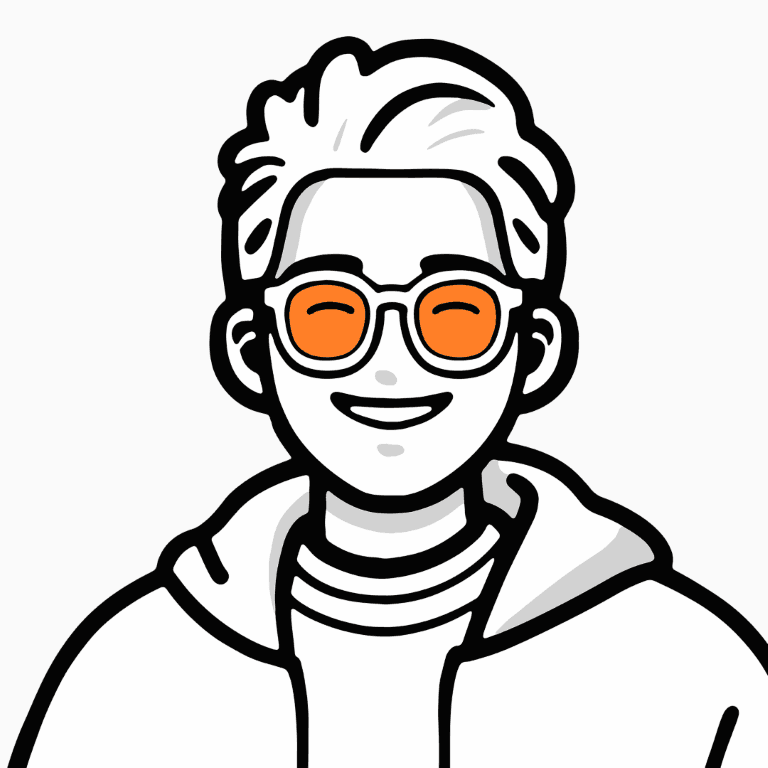
Albert
Notion Creator & Ambassador
Notion Recommended Creator, Productivity Expert, Youtuber, Founder of a Video Production & Marketing Company
Subscribe to our newsletter
Tips, Tools, Tutorials, Templates and systems for maximum efficiency.
Unsubscribe anytime.